Hawkeye uses Google's G Suite for Education allowing you access to your Hawkeye email from anywhere on and off campus!
Login to Your Hawkeye Gmail Account
All students have a Hawkeye email account. This account is created upon acceptance into your program. Please allow one working day after your acceptance for your account to be created.
Synchronizing your Hawkeye email to your smartphone is a convenient way to check your Hawkeye email frequently—ensuring that you receive the important college information you need.
Hawkeye sends important college information including your grades, attendance, financial aid, and graduation information by email only. Please check your Hawkeye email often, preferably daily.
Watch our video on Getting Started with Google G Suite. Also see our Additional Resources to help you get started with your Google G Suite for Education Hawkeye account.
Your Hawkeye Email Account
Your email address is username@hawkeyecollege.edu. Example: firstname.lastname@hawkeyecollege.edu.
Your username and password are the same for My Hawkeye, your Hawkeye email, the network, and Canvas. What is my username and password?
Spam Filter
Hawkeye does not agree to deliver all emails addressed to its users.
All inbound emails for staff and student email accounts are subject to filtering. The goal of filtering is to prevent the distribution of spam, including pornographic and non-pornographic mass mailings.
Filtering is performed with a system automatically set up with rules to detect spam. It is possible emails sent to a Hawkeye email address may be filtered, even if they aren't considered spam if they come from a mail server to known to be used by spammers.
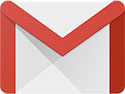 Setting Up Gmail on Your Phone, Tablet, and/or Computer
Setting Up Gmail on Your Phone, Tablet, and/or Computer
To open Gmail, you can login from a computer, or add your account to the Gmail app on your phone or tablet. Once you're signed in, check your mail by opening your inbox.
Synchronizing your Hawkeye email to your smartphone is a convenient way to check your Hawkeye email frequently—ensuring that you receive the important college information you need.
Please note: Your Hawkeye G Suite account is separate from any personal Google accounts you may have, so nothing will change with your personal Gmail account.
Setting up Your Email with the Gmail App
Mobile Phone / Tablet
- On your Android phone or tablet, open the Gmail app. If this app is not already installed, download the free Gmail app from your app store.
- In the top right, tap your profile picture.
- Tap "Add another account" and select "Google".
- Follow the steps on the screen to add your Hawkeye email account using your Hawkeye email address (firstname.lastname@hawkeyecollege.edu) and Hawkeye password.
Computer
- On your computer, go to gmail.com.
- Enter your Hawkeye email address (firstname.lastname@hawkeyecollege.edu) and Hawkeye password.
- If information is already filled in and you need to sign in to a different account, click Use another account.
- If you see a page describing Gmail instead of the sign-in page, click Sign in in the top right corner of the page.
Tip: If you're signing in to a public computer, make sure to sign out before leaving the computer. Learn more about signing in on a device that's not yours.
Setting up your Gmail with a Native App
See Add your G Suite email to your mobile device’s mail app [pdf]
Due to the diversity of brands and configurations, Hawkeye Community College cannot know all the potential issues that could occur. Please contact your smartphone provider for help or support issues.